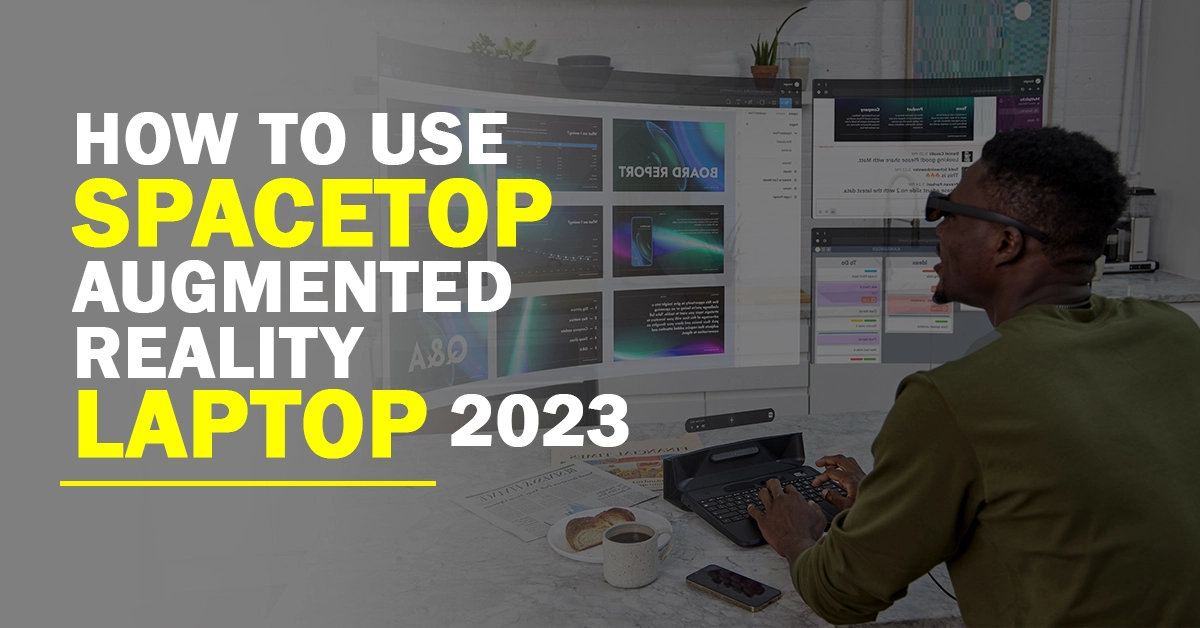
Table of Contents
ToggleIntroduction
The Spacetop AR laptop is a revolutionary new device that allows you to work and play on a massive virtual screen. The Spacetop uses augmented reality (AR) to project a 100-inch screen onto any surface, so you can work or game in comfort and style.
In this blog post, I will show you how to use the Spacetop AR laptop. I will cover everything from setting up your Spacetop to using the various features and applications. By the end of this post, you will be an expert in using your Spacetop AR laptop.
About Spacetop AR Laptop
Sightful, a Tel Aviv-based business, created the augmented reality (AR) laptop called Spacetop. It was initially announced in 2022, and a release date of early 2023 has been set. A conventional laptop without a screen is this laptop. Instead, it projects a virtual screen before the user’s eyes using a set of augmented reality (AR) glasses. The virtual screen may be positioned anywhere in the user’s range of vision and can be up to 100 inches in size.
This laptop offers 256GB of storage, 8GB of RAM, and a Qualcomm Snapdragon 8cx Gen 2 CPU. It is powered on Spacetop OS, a specialized variant of Android. This laptop includes a variety of characteristics that make it suitable for work-related activities. For instance, it features a built-in keyboard and touchpad and can show numerous windows side by side on the virtual screen.
The AR Laptop is a great game platform. The user’s head motions may be tracked by the AR glasses while playing games on a bigger virtual screen. The AR laptop is a distinctive and cutting-edge tool that has the power to completely alter how we work and play. Although augmented reality is still in its infancy, The AR laptop shows that the concept is starting to gain traction.
To Know M0re About Spacetop Laptop Click Here.
Pros And Cons Of Spacetop Laptop
Here are some of the pros and cons of the Spacetop AR laptop:
Pros:
- Portable and lightweight: The AR laptop is very portable and lightweight, making it easy to take with you wherever you go.
- Versatile: The AR laptop can be used for a variety of tasks, including work, school, and entertainment.
- Large virtual screen: This AR laptop creates a large virtual screen in front of the user, which can be helpful for multitasking and productivity.
- High level of privacy: This AR laptop’s virtual screen is completely invisible to anyone not using the device, which can be important for privacy-sensitive tasks.
Cons:
- Expensive: This AR laptop is more expensive than traditional laptops.
- Not as powerful as some other laptops: This AR laptop is not as powerful as some other laptops, which can limit its ability to run demanding applications.
- Battery life can be short: This AR laptop’s battery life can be short, depending on how it is used.
- Not as many software options are available as some other laptops: This AR laptop is a new product, so there are not as many software options available for it as there are for traditional laptops.
Benefits Of Spacetop AR Laptop
The following are some advantages of utilizing a Spacetop AR laptop:
- Enhanced productivity: This AR laptop allows you to design a virtual workplace that is suited to your own requirements. Enabling you to work in a distraction-free environment and enabling you to use numerous windows and programs at once, may help you be more productive.
- Teamwork: Improved teamwork is another benefit that AR laptops may provide. You may quickly share your work with others by projecting a virtual screen onto a table or other surface. This may be useful for presentations, brainstorming sessions, and other group projects.
- Increased creativity: The usage of AR laptops may help increase creativity. You may experiment with new ideas and produce new types of material by being given the opportunity to work in a 3D environment. For designers, artists, and other creative professionals, this may be useful.
- Greater mobility: These AR laptops’ portability and low weight make them perfect for mobile professionals. This implies that you may carry your work with you wherever you go, enabling you to continue being productive while on the road.
- Enhanced safety: AR laptops may also contribute to heightened security. You may avoid looking down at your laptop by projecting a virtual screen onto a surface, which can aid in keeping you aware of your surroundings. People who must always be aware of their surroundings or who operate in dangerous areas may find this to be beneficial.
These AR laptops provide many advantages that may increase your productivity, teamwork, creativity, mobility, and safety. An AR laptop is a fantastic choice to take into consideration if you’re seeking a new way to work.
When selecting a laptop from Spacetop AR, keep the following other factors in mind:
- Cost: Since AR laptops may be pricey, it’s crucial to take your budget into account before buying one.
- functions: Because AR laptops provide a wide range of functions, it’s crucial to prioritize the ones that matter to you.
- Compatibility: It’s crucial to examine the compatibility before buying an AR laptop since not all of them work with all devices.
How To Use Spacetop AR Laptop
This AR laptop is a new type of laptop that uses augmented reality to create a virtual screen that can be placed anywhere in the user’s field of view. This allows users to work on multiple windows at once, or to have a large screen for presentations or gaming.
To use the Spacetop AR laptop, you will need to:
- Put on the AR glasses.
- Turn on the laptop.
- The laptop will automatically detect the AR glasses and connect to them.
- You can now start using the laptop as you would any other laptop.
When you open an application, it will appear on the virtual screen. You can move the virtual screen around by moving your head. You can also resize the virtual screen by pinching and zooming. To interact with the virtual screen, you can use the touchpad on the laptop or the buttons on the AR glasses. This AR laptop is a powerful tool that can be used for a variety of tasks. It is perfect for students, professionals, and gamers.
Here are some tips for using the Spacetop AR laptop:
- Use the virtual screen to work on multiple windows at once. This can be helpful for students who need to reference multiple sources for a research paper, or for professionals who need to have multiple tabs open for work.
- Use the large virtual screen for presentations or gaming. The large screen can make presentations more engaging, and it can also provide a better gaming experience.
- Use the AR glasses to interact with the virtual screen. This can be helpful for people who have difficulty using a mouse or touchpad.
This AR laptop is a new and innovative technology that has the potential to change the way we work and play. If you are looking for a laptop that can help you be more productive and creative, then the AR laptop is a great option.
How To Set Up Your Spacetop Laptop
Here are the steps on how to set up your Spacetop:
- Unbox your AR laptop. Carefully remove your Spacetop from the box. Be sure to keep all of the packaging materials in case you need to return them.
- Charge your AR laptop. The Spacetop comes with a power adapter. Use the power adapter to charge your Spacetop.
- Pair your AR glasses with the keyboard deck. They uses AR glasses to create a virtual screen. To pair the AR glasses with the keyboard deck, follow these steps:
- Make sure that the AR glasses and the keyboard deck are turned on.
- Open the Settings app on the AR glasses.
- Tap on the “Pair Device” button.
- Follow the instructions on the screen.
4. Install the software. The Spacetop comes with pre-installed software. However, you may need to update the software. To update the software, follow these steps:
- Connect your Spacetop to the internet.
- Open the Settings app on the AR glasses.
- Tap on the “Software Update” button.
- Follow the instructions on the screen.
5. Create a user account. To create a user account, follow these steps:
- Open the Settings app on the AR glasses.
- Tap on the “Create Account” button.
- Follow the instructions on the screen.
Once you have completed these steps, your Spacetop is ready to use. Here are some additional tips for setting up your Spacetop:
- Use the Spacetop in a well-lit environment. The AR glasses work best in well-lit environments. If you are in a dark room, the AR glasses may not work as well.
- Adjust the position of the virtual screen. You can adjust the position of the virtual screen by moving your head. If the virtual screen is too high or too low, simply move your head up or down until the virtual screen is in a comfortable position.
- Use Spacetop’s gestures. The Spacetop supports a number of gestures that you can use to interact with the virtual screen. For example, you can swipe your finger across the virtual screen to scroll, or you can pinch your fingers together to zoom in or out.
- Take advantage of Spacetop’s apps. There are a number of apps available for the Spacetop. These apps can be used for a variety of tasks, such as gaming, productivity, and education.
Installing The Software
To install Spacetop OS software for the Spacetop AR laptop, follow these steps:
- Download its OS installer from its website.
- Connect your AR laptop to a power source.
- Turn on your AR laptop.
- When the AR laptop boots up, you will see a message that says “Spacetop OS is not installed.”
- Click on the “Install Spacetop OS” button.
- Its OS installer will guide you through the installation process.
- Once the installation is complete, your AR laptop will restart.
- Once your AR laptop has restarted, you will be able to use it with its OS.
Here are some additional details about each step:
- Downloading the installer: Its OS installer is available for Windows, macOS, and Linux. You can download the installer from its website.
- Connecting your Spacetop AR laptop to a power source: This is important because the OS installer will need to access the internet to download the necessary files.
- Turning on your Spacetop AR laptop: This will allow you to start the installation process.
- Clicking on the “Install Spacetop OS” button: Will start the installation process.
- Following the on-screen instructions: Its OS installer will guide you through the installation process.
- Restarting your Spacetop AR laptop: This is necessary to complete the installation process.
- Using your Spacetop AR laptop with Spacetop OS: Once your AR laptop has restarted, you will be able to use it with its OS.
Troubleshooting Of Spacetop
Here are some ways to fix problems with a Spacetop AR laptop:
- The AR glasses don’t work with the computer. Make sure the AR glasses are on and that they are close enough to the laptop to work. Make sure the laptop is turned on and connected to the internet as well.
- The fake screen doesn’t show up. Make sure the AR glasses are linked to the laptop and that the notebook is on. Also, make sure the laptop is set to augmented reality mode. Open the Settings app and go to the AR tab to do this. Make sure that the switch that says “Enable AR” is on.
- The fake screen is hard to see. Make sure to clean the AR glasses. If the virtual screen is still fuzzy, try changing how the AR glasses are focused. Look at the small + and – buttons on the side of the AR glasses to figure out how to do this. Press the + button to make the focus bigger, or the – button to make it smaller.
- The fake screen doesn’t do what I tell it to. Make sure the AR glasses are linked to the laptop and that the notebook is on. Also, make sure the laptop is set to augmented reality mode. Open the Settings app and go to the AR tab to do this. Make sure that the switch that says “Enable AR” is on.
Here are a few more tips to help you fix problems with your Spacetop AR laptop:
- Turn on the laptop again. This can often solve small issues.
- Keep the software current. Sightful regularly release software changes that can make the Spacetop AR laptop run better and be more stable. Open the Settings app and go to the System tab to see if there are any changes. Under “Software updates,” click “Check for updates.”
- Reset the laptop to factory settings. This should only be done as a last option because it will delete all of your files. Hold down the power button for 10 seconds to return the machine to its original settings. Press the F12 key next. The Boot Menu will open. Choose “Recovery Mode” and hit the Enter key. Then, choose “Factory Reset” and hit the Enter key.
For Whom Spacetop Laptop Is Useful
The Spacetop laptop is better for people who need a computer that can go with them and do a lot of different things. It’s great for people who work in public places like coffee shops or airports because it lets them focus on their work without being sidetracked by things like trash or extra windows. The Spacetop also gives users a lot of privacy because anyone who isn’t using the device can’t see the user’s area.
Here are some people who would gain from using a Spacetop laptop:
- Business travelers: The Spacetop is a great choice for business travelers who need to be able to work from anywhere. It is small and light, so you can easily take it with you on planes, trains, and cars. The Spacetop also lets people work in public places without being bothered by trash or screens that aren’t needed.
- Students: The Spacetop is a great choice for students who need to take notes, do study, and work with others. Because the Spacetop has a big virtual screen, users can have multiple apps open at once, which can help them do more than one thing at once. The Spacetop also gives you a lot of privacy, which can be important for students who need to work on private information.
- Creative professionals: The Spacetop is a great choice for creative professionals who need to be able to work on their projects anywhere. Because the Spacetop has a big virtual screen, users can have multiple apps open at once, which can help them do more than one thing at once. The Spacetop also gives you a lot of privacy, which can be important for creative workers who need to work on private information.
Conclusion
The Spacetop AR laptop is an effective and adaptable tool that may be used for a range of activities, in conclusion. It has a lot of features that make it perfect for both work and pleasure, is simple to set up, and operate. The Spacetop AR laptop is a fantastic choice for everyone, whether they are a student, a business professional, or a gamer.
FAQ
Most frequent questions and answers
In the upcoming months, the Spacetop is anticipated to debut. Through its website, Sightful is now taking early access applications for its product. It will initially cost $2,000, which is not too dissimilar from the beginning price of the top-tier M2 MacBook Pro.
The Spacetop, billed as “the world’s first augmented-reality laptop,” was presented by an Israeli firm named Sightful as Apple appeared to be getting ready to unveil its first AR/VR headset at WWDC23.
The first product from human-computer interaction startup Sightful is the Spacetop, a “augmented reality laptop” without a screen that projects tabs across a 100-inch virtual screen.
There is no screen on the Spacetop. Overall, it consists of a keyboard deck without a screen and a set of hardwired AR glasses (customized Nreal glasses). When you put them on, your desktop will seem projected in the air in front of you. You control it, such as by moving windows, playing movies, or typing messages.
Your unique demands and tastes will determine if the SpaceTop AR laptop is worthwhile for you to purchase. The SpaceTop AR laptop can be an excellent choice for you if you’re seeking for a mobile, adaptable, and collaborative computer. However, you might want to think about a traditional laptop if you’re on a tight budget or if you want a laptop with a lengthy battery life.











Leave a Reply