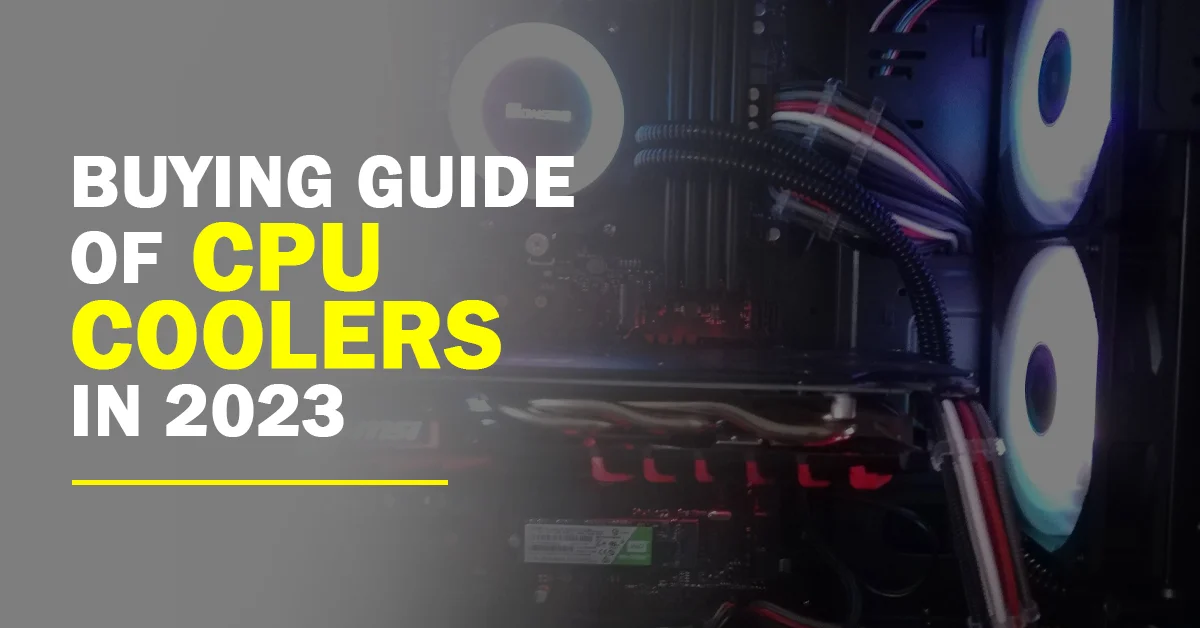
Table of Contents
ToggleIntroduction:
The appropriate cooling of your computer’s processor is essential for enhancing its performance and lifespan. Performance can suffer, the system can become unstable, and even irreversible damage can result from an overheating CPU. In this situation, CPU coolers are useful. The use of CPU coolers will maintain the proper operating temperatures by dissipating the heat produced by your processor. with the wide range of alternatives available, picking the best CPU cooler could be difficult. This buying guide seeks to make the process easierby outlining important details and important considerations when selecting a CPU cooler for your system.
1. CPU cooler types: The most popular and reasonably priced CPU cooling are air coolers. They include a heatsink, heat pipes, and a fan or fans to assist in removing heat from the processor.
2. Liquid Coolers: Liquid CPU coolers circulate coolant through tubes connected to a radiator and a pump in a closed-loop system. They are perfect for overclocking aficionados and provide effective cooling.
3. Availability: Check that the CPU cooler you choose is available for the socket type that your processor utilizes (such as LGA 1151 or AM4).
4. Clearance: Take into account the space available within your computer case to make sure the CPU cooler fits without impeding other parts like the graphics card or RAM modules.
5. The Thermal Design Power (TDP) : rating displays the volume of heat which a cooler can properly dissipate.
6. loudness Level: Pay close attention to the cooler’s loudness. If you value a silent workspace, look for models with low noise levels.
7. Height and Dimensions: Verify the CPU cooler’s heightand size to make sure it will fit inside your computer case. Dual tower coolers provide a superior ability to dissipate heat, howeverthey may not fit in smaller cases.
8. Overclocking Potential: Select a cooler with a high cooling capacity and superior heat dissipation if you intend to overclock your CPU to boost performance.
9. Budgetary Factors: There is a wide pricing range for CPU cooling. Choose coolers that offer a balance between price and performance after establishing your budget.
10. RAM Clearance: Because of their size, some CPU coolers may restrict the area around the RAM slots. Make sure the CPU cooler won’t interfere with any RAM modules that have tall heatsinks or RGB lighting. Seek out coolers that are low-profile or that are made especially for better RAM clearance. Pick an air cooler or a liquid cooler depending on your preference.While liquid coolers employ a pump, radiator, and liquid coolant to dissipate heat, air coolers use heat pipes and fans.
Compatibility With Power And Connectors:
Noise And Cooling Performance
1. Fan Design: The CPU cooler’s fan design is very important in determining both noise levels and cooling effectiveness. Look for fans that have been specifically engineered to run quietly, such as those with low-noise bearings or blade designs that have been improved. Additionally, fans that have higher static pressure and airflow ratings typically perform better in terms of cooling.
2. Fan Control: The CPU cooler’s fan speed can affect both noise levels and cooling effectiveness. Better cooling performance is typically achieved with higher fan speeds, although noise levels may also rise. To find the ideal balance between cooling performance and noise levels, look for coolers that offer fan speed adjustment choices, either through hardware or software.
3. Thermal Performance: How well a CPU cooler can dissipate heat from the CPU is what determines its cooling performance. Look for coolers that effectively transmit heat away from the CPU by using high thermal conductivity materials, such as copper or aluminum. For improved cooling performance, take into account coolers with bigger heatsinks or more heat pipes.
4. Noise Levels: Manufacturers frequently rate the CPU coolers’ noise levels, which are commonly expressed in decibels (dB). Quieter functioning is indicated by lower dB values. Look at these ratings to get a sense of how loud the cooler will likely be. To obtain a sense of the noise performance in the real world, it can be good to read user evaluations and feedback.
5. Cooling Efficiency: Examine a CPU cooler’s cooling effectiveness by taking into account how it performs under various loads and operating circumstances. In particular, if you intend to overclock, look for coolers that can withstand the heat output of your particular CPU. Review benchmark testing or user testimonials to determine a cooler model’s cooling effectiveness
Price Range And Budget Considerations
Entry-Level Coolers: Entry-level CPU coolers usually provide rudimentary cooling performance at a reasonable cost. Users who require less cooling or who are on a restricted budget should utilize these coolers. They frequently employ air conditioning and could have a basic design without modern features. The pricing range for entry-level coolers is typically $20 to $50.
Budget considerations: When determining your budget for a CPU cooler, take into account both your CPU’s capabilities and your individual cooling needs. Purchasing a more capable cooler will assist ensure optimal performance and longevity if you have a powerful or overclockable CPU that produces a lot of heat. A less expensive cooler, however, can be sufficient if your CPU is less powerful if you are on a tight budget.
Value for Money: When choosing a CPU cooler, value for money must be taken into account in addition to price, which is a crucial factor. Take into account aspects like cooling efficiency, noise levels, durability, warranty protection, and customer feedback. To choose wisely, compare the features and advantages that various coolers within your price range offer.
Maintenance And Cleaning
- Cleaning the Fan: Over time, the CPU cooler’s fan may gather dust and other debris, decreasing performance and raising noise levels. The fan blades should then be thoroughly dusted with a tiny brush or cotton swab. To clear away any leftover debris, you can also use compressed air.
- Getting Rid of Sticky Dust: If the dust or other debris is really stubborn, you might want to consider taking the CPU cooler off for a deeper clean. For removing and reattaching the cooler safely, adhere to the manufacturer’s instructions.
- Thermal Paste Replacement: If the CPU cooler needs to be taken out for cleaning, now is an excellent time to replace the thermal paste that seals the processor to the cooler. Heat transfer may be hampered over time by thermal paste that has dried out and lost its efficiency. Applying new thermal paste in accordance with the manufacturer’s instructions after cleaning the old thermal paste with isopropyl alcohol.
- Avoid Using Liquid Cleaners: Using liquid cleaners directly on the CPU cooler can cause harm to the components. To get rid of dust and debris, utilize compressed air, dry cleaning techniques, or soft brushing.
- Examine the Fan’s Operation: While the area is being cleaned, examine the fan’s operation. Make sure it rotates easily and smoothly. It could be required to replace the fan if you hear any strange noises or if it is not operating properly.
- Maintenance Period: The length of time between cleanings will vary depending on the environment and ventilation in your computer case. However, it could be required to clean the cooler more frequently if you detect higher temperatures or noise levels.
Troubleshooting Common CPU Cooler Issues
- High temperatures: If you observe your CPU running hotter than usual, there might be a problem with the cooler. Make that the cooler is mounted correctly and is in close contact with the CPU. Additionally, ensure sure the CPU fan is functioning correctly and that there is no dirt or dust blocking airflow on the cooler’s heatsink.
- Excessive Noise: Verify that the fan blades are dust- and obstruction-free. To balance cooling effectiveness and noise levels, change the fan speed settings in the BIOS or use software applications. Replace the fan with a quieter type if the noise doesn’t go away.
- Fan Not Spinning: The CPU fan not rotating at all could be an indication of a power or connectivity problem. Make sure the CPU fan header on the motherboard is properly linked to the power cable for the fan. Try attaching it to a different fan header or think about replacing the fan if it still won’t spin.
- Leaking Cooler: Turn off your computer right once and detach your cooler if you have a liquid cooler and detect any leaks or liquid gathering around the CPU block or radiator. Leaks of liquid present a danger of electrical injury or damage while also harming other components. If you need assistance, speak with the manufacturer, and if required, think about buying a new cooler.
- Fan Not Spinning: Make sure to properly spread a thin coating of thermal paste over the whole CPU surface. Verify that the CPU and heatsink are fully in contact and that the heatsink is positioned firmly. Remove the cooler as necessary, remove the previous layer of thermal paste, and then apply a new one.
- System instability: In some circumstances, a poor cooling system or a CPU cooler that isn’t working properly might lead to erratic shutdowns or blue screen issues. Check the CPU’s temperature both in idle mode and when it is under load. If temperatures are too high, make sure the cooler is installed correctly, clean the heatsink and fan, and if required, think about switching to a cooler that is more efficient.
FAQ
Most frequent questions and answers
A: The heat created by the CPU while it is working is dissipated with the help of a CPU cooler, a device or a component. It is essential because CPUs can get hot and need cooling to keep running at peak efficiency and prevent overheating, which can harm components or degrade performance.
A: While air coolers utilize heatsinks and fans to remove heat, liquid coolers use a pump, radiator, and liquid coolant to achieve cooling.
A: To ensure compatibility, check the CPU cooler’s specifications for the available CPU socket types. The CPU socket type should be compatible with it. Consider other factors like TDP rating and physical clearance to ensure a proper fit inside your computer case.
A: The term TDP (Thermal Design Power) refers to the maximum amount of heat that a CPU can generate while it is functioning normally. Selecting a CPU cooler that can control the TDP of your CPU is essential to provide effective cooling and prevent overheating.
A: A mounting bracket needs to be attached to the motherboard, the thermal paste should be put on the CPU, and the cooler should be attached to the CPU or bracket.
A: To optimal cooling performance, ensure that the cooler is properly positioned such that the base of the cooler makes complete contact with the CPU surface. Maintain good airflow inside the computer case, keep the air vents clear, verify that the fan is clean and working correctly, and if extra case fans are needed.
A: Examples of normal maintenance include cleaning the fan blades to preserve airflow, regularly wiping the cooler to prevent dust buildup, and sometimes inspecting the thermal paste for signs of drying up. Following the manufacturer’s maintenance recommendations is essential for maintaining the device’s best performance and lifespan.
A: If you want to reduce noise, think about a CPU cooler with slower fan speeds or larger fan blades designed for quieter operation. Increasing case airflow, mounting fans on anti-vibration mounts or rubber dampeners, and changing fan speed control settings can all reduce noise levels.
A: Although a CPU can be overclocked up to a certain point with the OEM cooler, aftermarket coolers are usually recommended for improved cooling while overclocking. They can help maintain constant performance and control the increased heat production caused by overclocking.
A: The lifespan of a CPU cooler may vary depending on factors including usage, quality, and maintenance. A properly maintained CPU cooler frequently lasts for several years. It’s important to monitor its performance, though, and to replace it if wear or a drop in cooling efficiency is seen.

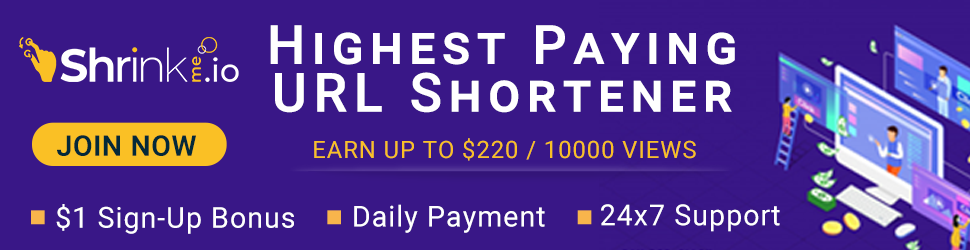










Leave a Reply